
In this tutorial, you will learn how to use a basic analog soil moisture sensor with an Arduino Uno to measure soil humidity. Instead of using a digital humidity sensor, we will power the analog sensor selectively to reduce corrosion, read the moisture level, and visually represent it using 5 LEDs ranging from dry to wet soil conditions.
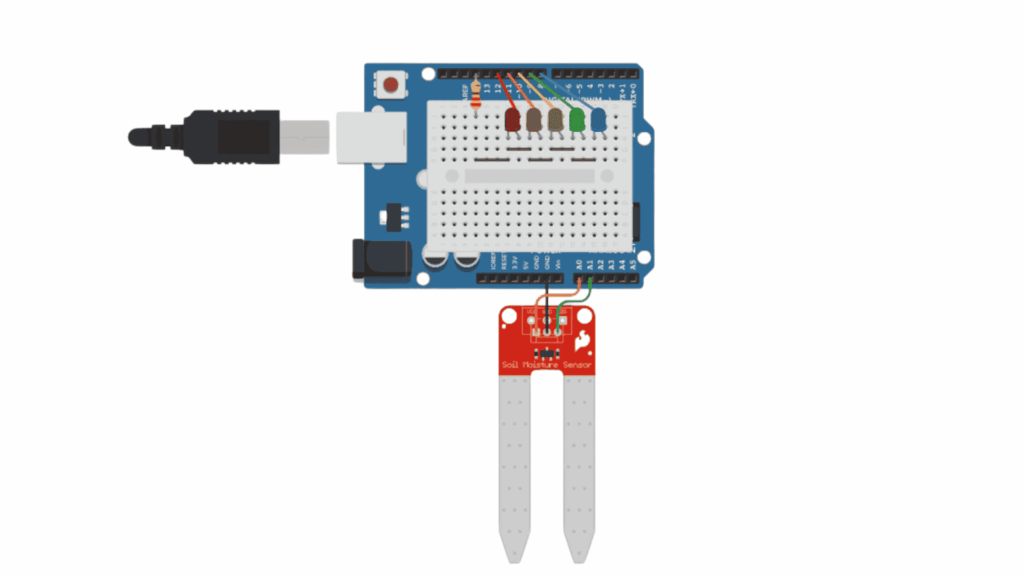
Below you will find the complete code to use the humidity sensor:
// C++ code
//
int moisture = 0;
void setup()
{
pinMode(A0, OUTPUT);
pinMode(A1, INPUT);
Serial.begin(9600);
pinMode(8, OUTPUT);
pinMode(9, OUTPUT);
pinMode(10, OUTPUT);
pinMode(11, OUTPUT);
pinMode(12, OUTPUT);
}
void loop()
{
// Apply power to the soil moisture sensor
digitalWrite(A0, HIGH);
delay(10); // Wait for 10 millisecond(s)
moisture = analogRead(A1);
// Turn off the sensor to reduce metal corrosion
// over time
digitalWrite(A0, LOW);
Serial.println(moisture);
digitalWrite(8, LOW);
digitalWrite(9, LOW);
digitalWrite(10, LOW);
digitalWrite(11, LOW);
digitalWrite(12, LOW);
if (moisture < 200) {
digitalWrite(12, HIGH);
} else {
if (moisture < 400) {
digitalWrite(11, HIGH);
} else {
if (moisture < 600) {
digitalWrite(10, HIGH);
} else {
if (moisture < 800) {
digitalWrite(9, HIGH);
} else {
digitalWrite(8, HIGH);
}
}
}
}
delay(100); // Wait for 100 millisecond(s)
}
Let’s review the code section by section:
int moisture = 0;
void setup() {
pinMode(A0, OUTPUT); // Power pin for the sensor
pinMode(A1, INPUT); // Analog signal input from the sensor
Serial.begin(9600); // Start Serial Monitor
pinMode(8, OUTPUT); // LED for very dry
pinMode(9, OUTPUT); // LED for dry
pinMode(10, OUTPUT); // LED for medium
pinMode(11, OUTPUT); // LED for moist
pinMode(12, OUTPUT); // LED for very wet
}
A0 as output to control power to the sensor.A1.
digitalWrite(A0, HIGH); // Turn on the sensor
delay(10); // Wait 10 ms to stabilize
moisture = analogRead(A1); // Read analog value from the sensor
digitalWrite(A0, LOW); // Turn off sensor to prevent corrosion
Serial.println(moisture);
Sends the moisture value to the Serial Monitor so you can see live readings.
digitalWrite(8, LOW);
digitalWrite(9, LOW);
digitalWrite(10, LOW);
digitalWrite(11, LOW);
digitalWrite(12, LOW);
All LEDs are turned off before updating the current state.
if (moisture < 200) {
digitalWrite(12, HIGH); // Very wet
} else if (moisture < 400) {
digitalWrite(11, HIGH); // Moist
} else if (moisture < 600) {
digitalWrite(10, HIGH); // Medium
} else if (moisture < 800) {
digitalWrite(9, HIGH); // Dry
} else {
digitalWrite(8, HIGH); // Very dry
}
Depending on the sensor value, only one LED turns on to indicate the moisture level.
delay(100);
Adds a short pause between readings to stabilize behavior and avoid flooding the Serial Monitor.
Sensor always reads the same value:
LEDs never light up:
Moisture readings seem inverted:
Assemble your robot and get started to learn Robotics!